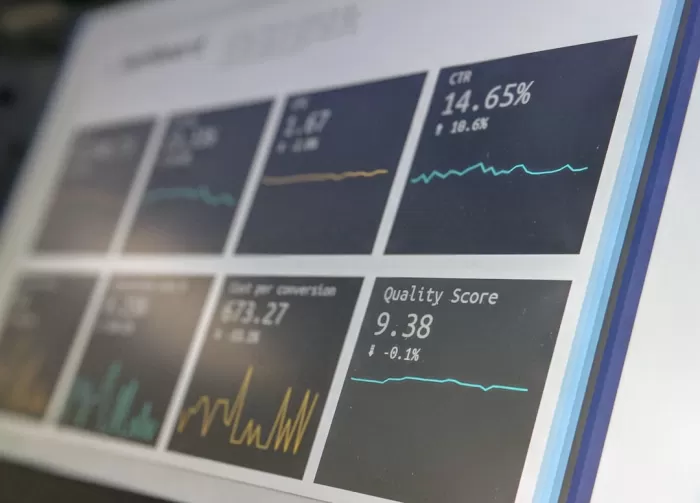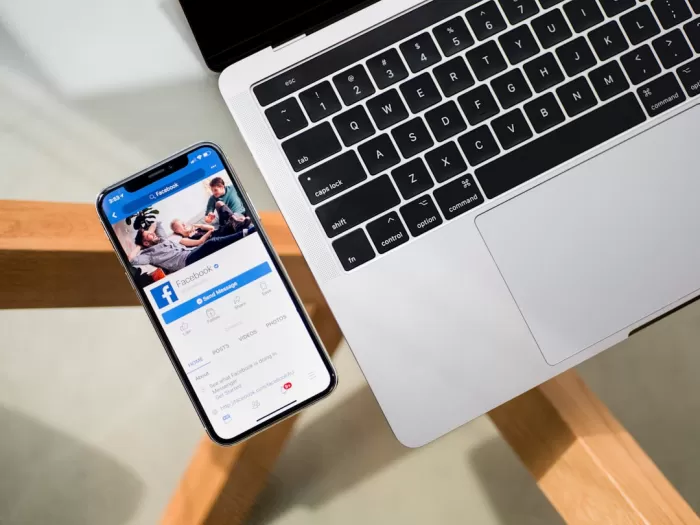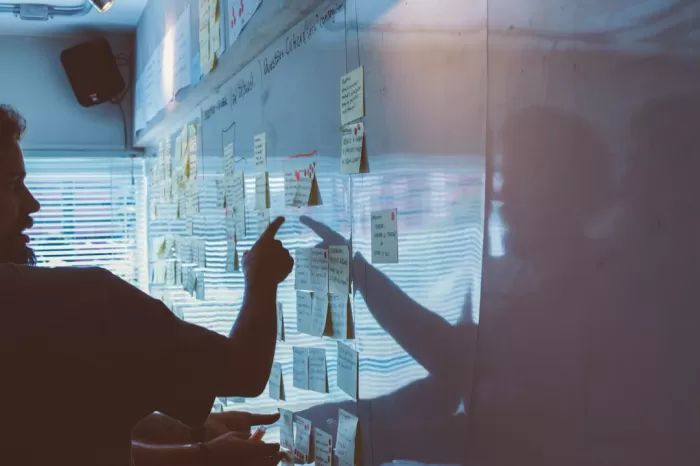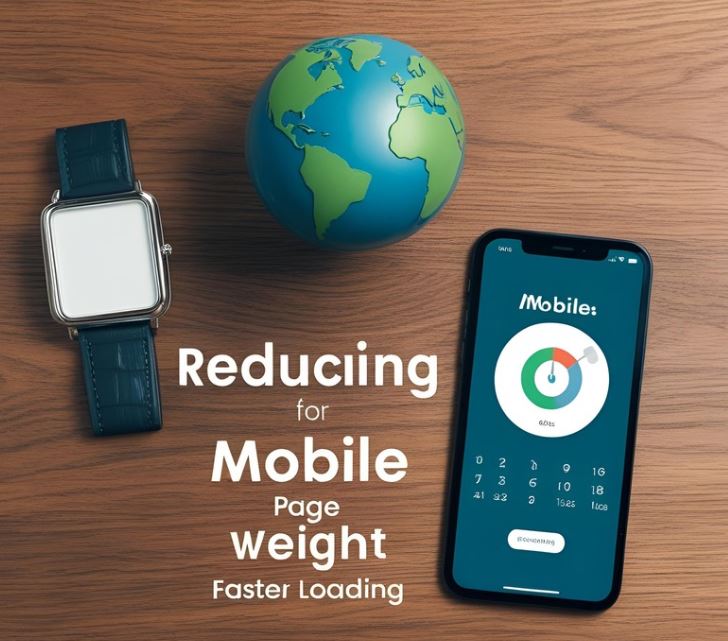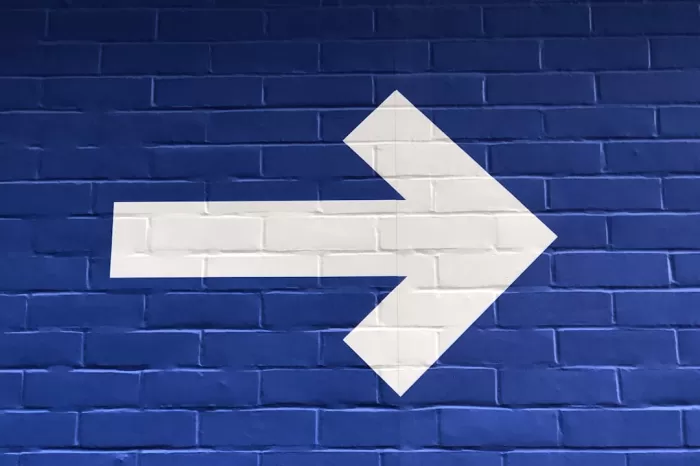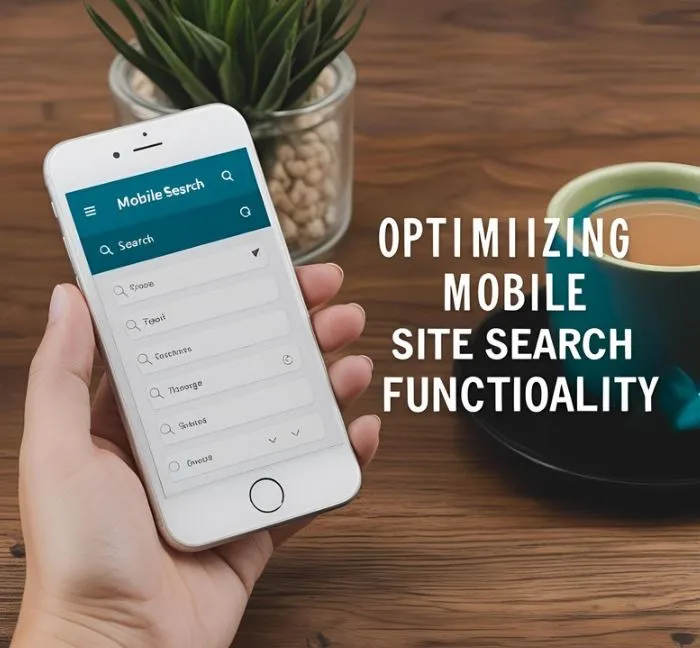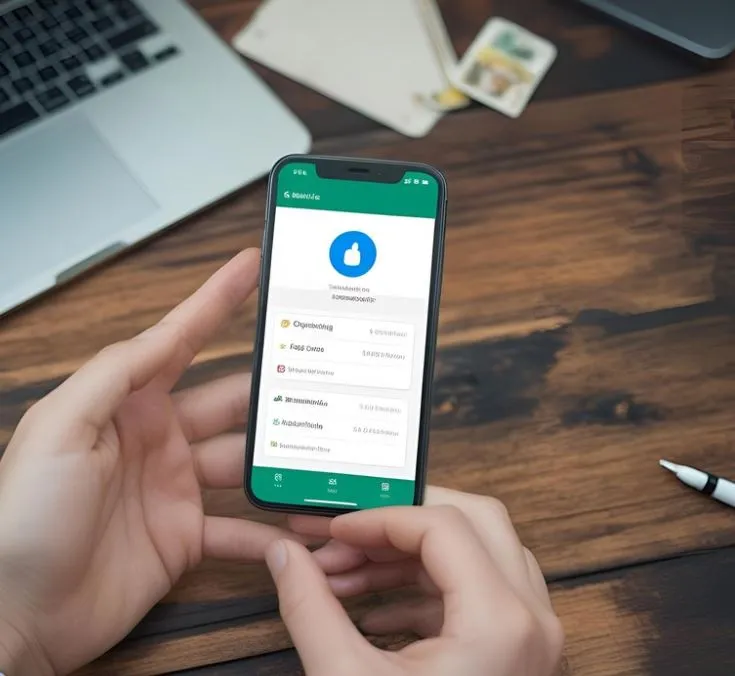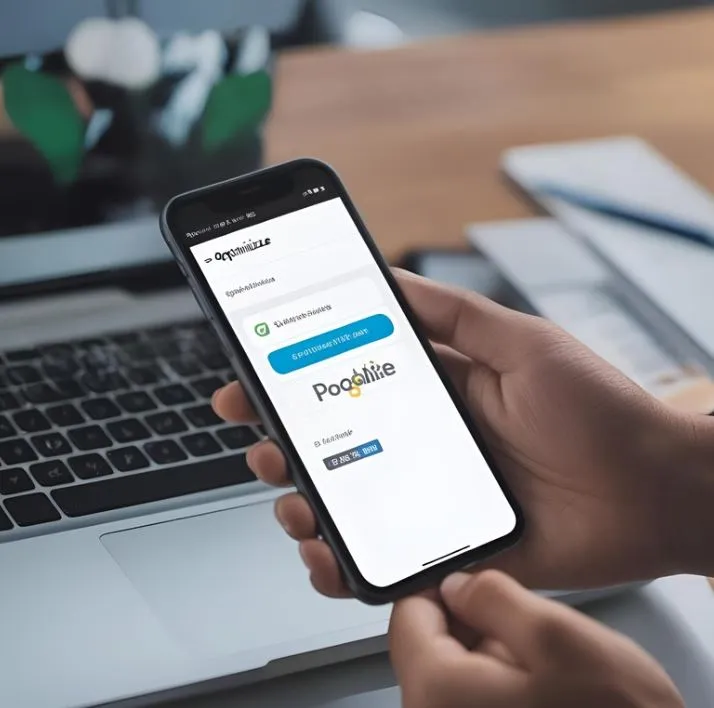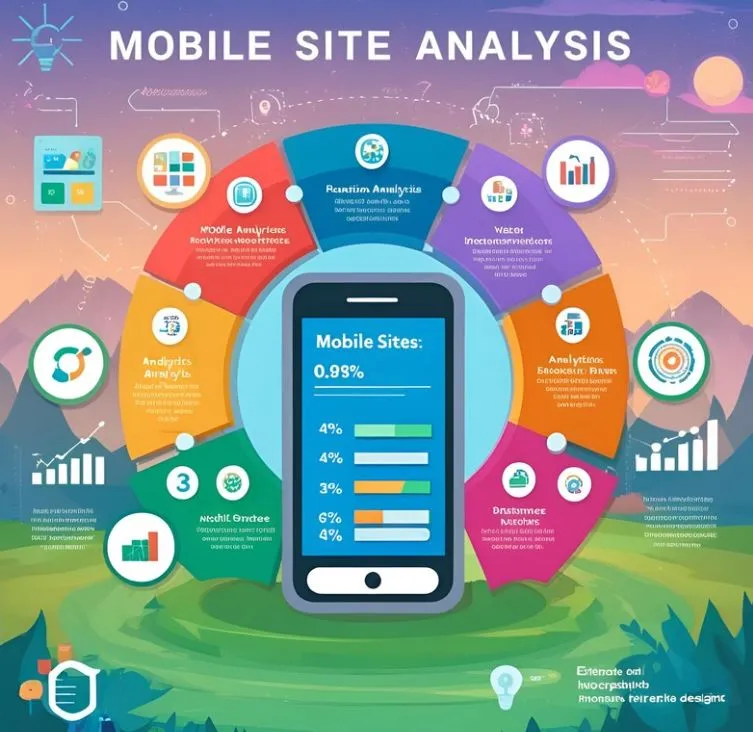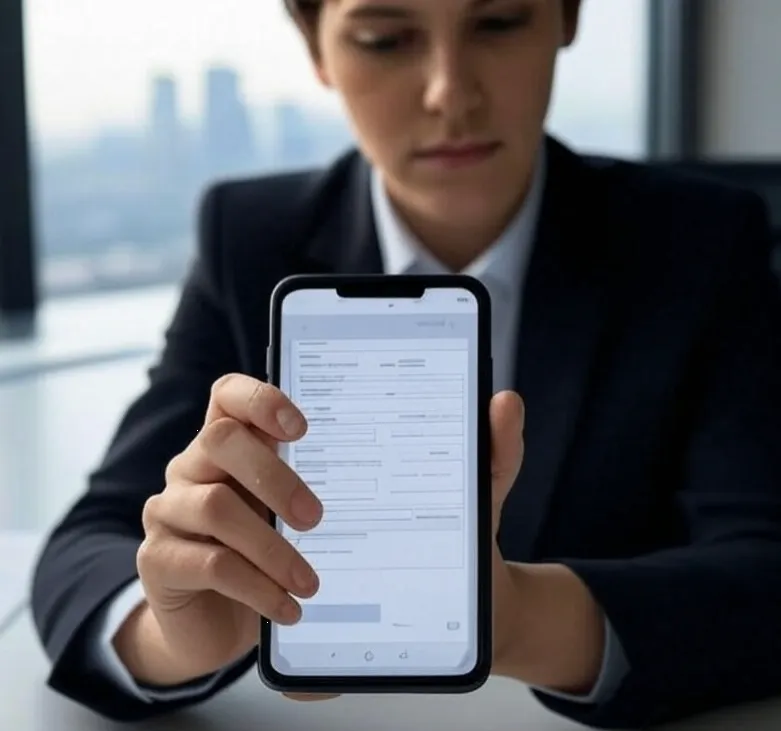
Have you ever abandoned a mobile form because it felt endless, confusing, or just annoying?
You’re not alone. Studies show over 67% of users leave a mobile form without finishing it. That’s a lot of lost leads, sales, and opportunities.
Imagine if your mobile forms were so smooth and effortless that users wanted to complete them.
In this guide, you’ll discover how to optimize mobile forms for higher conversions, step-by-step. No fluff—just real tactics you can apply today.
Let's dive in!
Keep Forms Short and Simple
Mobile screens are small.
Long, complicated forms overwhelm users.
Tip: Only ask for the information you absolutely need.
For example, if you're offering a free download, just request an email address—nothing more.
Less is more when optimizing mobile forms for higher conversions
Use Single-Column Layouts
Multi-column forms look messy on mobile.
Users get confused about where to tap next.
Always stack your fields vertically.
Example: Checkout pages on Amazon or Shopify stick to single columns for a reason—they work!
Minimize the Number of Required Fields
Every extra field is a chance to lose a user.
Ask yourself: "Do I really need their birthday, full address, and job title?"
If a field isn’t crucial, make it optional or remove it.
Tools like Gravity Forms or Typeform make this easy.
Use Clear and Concise Labels
Users should know immediately what each field means.
Avoid vague labels like "Details" or "Info."
Good example:
Instead of "User Info," write "Your Email Address."
Clarity boosts conversions.
Enable Auto-Fill and Input Suggestions
Typing on a tiny keyboard is frustrating.
Help users fill forms faster with:
-
Auto-fill features (like Google Chrome autofill)
-
Suggestions based on previous entries
-
Location detection for addresses
This simple tweak can cut completion time in half.
Use Appropriate Input Types
Make your form smart!
Use the right input type for each field:
-
Email →
type="email" -
Phone number →
type="tel" -
Date →
type="date"
This triggers the right keyboard on mobile, making it easier for users to type correctly.
Group Related Fields Together
If your form has multiple sections, group similar fields.
For example:
-
Personal Information (name, email)
-
Shipping Address (address, zip code)
This structure makes the form feel organized and less overwhelming.
Make Call-to-Action (CTA) Buttons Prominent
Your CTA button should stand out.
Use a bold color, a large size, and action-driven text like:
-
"Get My Free Ebook"
-
"Sign Up Now"
-
"Complete My Order"
Pro Tip: Place the button close to the final field to reduce scrolling.
Provide Real-Time Validation and Error Messages
Nothing is more frustrating than submitting a form and seeing 10 errors at once.
Instead, show real-time validation:
-
When a field is correct.
-
When something’s wrong (with a helpful message).
Example: If the email format is wrong, immediately display: “Please enter a valid email address.”
Optimize Loading Speed of the Form
Mobile users are impatient.
A slow form = instant abandonment.
Compress images, use lightweight scripts, and optimize backend loading to speed things up.
Tip: Use tools like Google PageSpeed Insights to test your form's performance.
Use Large, Tappable Fields and Buttons
Tiny fields = typos and frustration.
Ensure all form fields and buttons are big enough to easily tap with a thumb.
Follow the "44px x 44px" tap target size recommended by Google.
Avoid Unnecessary Dropdown Menus
Dropdowns are clunky on mobile.
Whenever possible, use radio buttons, sliders, or pre-filled answers instead.
Example: Instead of a dropdown for "Gender," show two buttons: "Male" / "Female."
Allow Social Media or One-Click Login Options
Let users complete your form faster with:
-
Google login
-
Facebook login
-
Apple ID login
One-tap options massively boost completion rates, especially for signups.
Ensure Strong Mobile Responsiveness
A form that looks great on desktop might be awful on mobile.
Test your forms on multiple devices, screen sizes, and browsers.
Tools to help:
-
BrowserStack
-
Responsinator
Never assume—always check.
Limit Distractions
Remove anything that pulls attention away from your form.
No pop-ups. No flashy ads. No unnecessary links.
Focus the user’s entire attention on completing the form.
Clearly Explain Why You Are Asking for Information
Be transparent.
Users are more willing to share their data when they know why.
Example:
Instead of "Enter your phone number," say "We’ll only use your phone number for order updates."
Offer Progress Indicators for Multi-Step Forms
If your form has multiple steps, show users where they are.
Example:
Step 1 of 3 → Personal Details
Step 2 of 3 → Shipping Info
Step 3 of 3 → Payment
Progress bars reduce drop-off rates dramatically.
Test Form Performance Across Different Devices
Don't guess, test!
-
iPhone
-
Android
-
Tablets
-
Older devices
Small bugs on some devices can cause big losses.
Keep Important Fields Above the Fold
Place the most crucial fields, like name and email, at the very top.
Users should see them immediately without scrolling.
First impressions matter.
Offer Incentives
Give users a reason to complete your form:
-
10% discount code
-
Free downloadable guide
-
Entry into a giveaway
Even a small incentive can significantly lift your conversion rate.
Example: Simple Mobile-Friendly WordPress Form (High Conversion)
Form Structure
-
Title: "Get Your Free Ebook Instantly!"
-
Minimal Fields: Name, Email
-
CTA Button: "Send My Ebook"
-
Extras: Short explanation, single-column layout, large input fields, real-time validation.
Simple HTML Code
You can paste this into a WordPress "HTML" block:
<form style="max-width:400px;margin:auto;padding:20px;background:#f9f9f9;border-radius:12px;box-shadow:0 0 10px rgba(0,0,0,0.1);" action="/thank-you" method="POST">
<h2 style="text-align:center;font-size:24px;">Get Your Free Ebook Instantly!</h2>
<p style="text-align:center;font-size:16px;color:#666;">Fill out the form below and get instant access.</p>
<label for="name" style="display:block;margin-top:15px;">Your Name*</label>
<input type="text" id="name" name="name" required style="width:100%;padding:12px;margin-top:5px;border:1px solid #ccc;border-radius:8px;">
<label for="email" style="display:block;margin-top:15px;">Your Email*</label>
<input type="email" id="email" name="email" required style="width:100%;padding:12px;margin-top:5px;border:1px solid #ccc;border-radius:8px;">
<button type="submit" style="margin-top:20px;width:100%;padding:14px;background:#ff5722;color:white;border:none;border-radius:8px;font-size:18px;cursor:pointer;">
Send My Ebook
</button>
<p style="margin-top:10px;font-size:12px;color:#999;text-align:center;">We respect your privacy. Unsubscribe anytime.</p>
</form>
Features of This Form:
-
Responsive: Maximum width of 400px for perfect mobile viewing.
-
Large, easy-to-tap fields: 12px padding and rounded corners.
-
Very few fields: Only Name and Email to reduce friction.
-
Clear call-to-action: "Send My Ebook" uses a strong action verb.
-
Trust signals: "We respect your privacy."
How to Make It Even Better in WordPress
-
If you are using WPForms:
-
Start with the "Simple Contact Form" template.
-
Enable the "Smart Phone Fields" option (so users get the correct keyboard).
-
Enable Instant Validation to show errors immediately.
-
Stick to a single-column layout.
-
-
If you are using Fluent Forms or Formidable Forms:
-
Enable Auto-Fill and use invisible reCaptcha to protect without annoying users.
-
Final Thoughts: Small Tweaks, Big Results
Optimizing mobile forms for higher conversions doesn’t require magic—it just needs empathy, smart design, and small improvements.
Apply these tips and watch your form abandonment rates drop while your conversion rates soar!